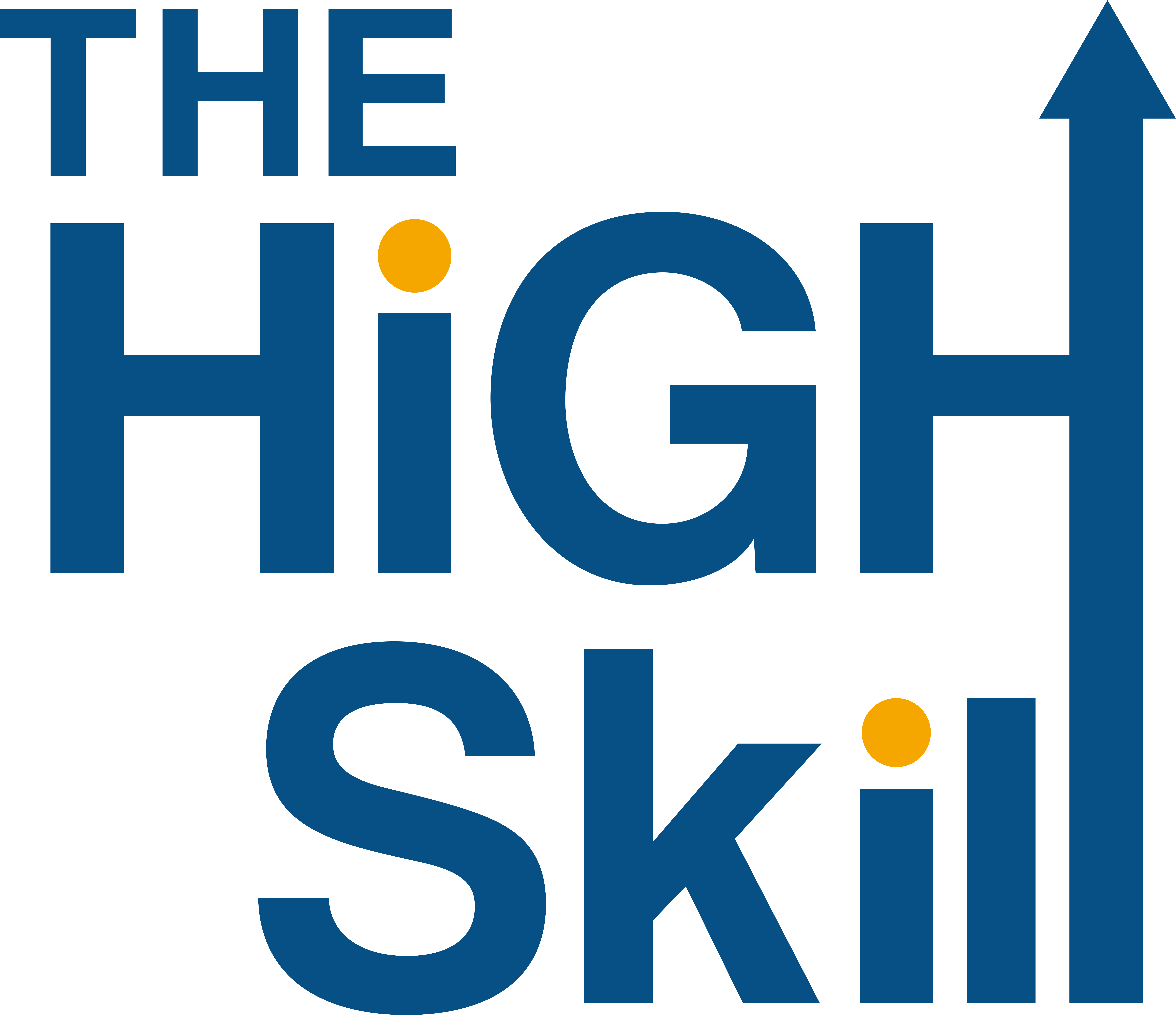Step-by-Step Guide to Detecting Phishing Attempts in Emails
Email remains a primary communication tool for businesses and individuals alike. Unfortunately, it is also one of the most exploited channels for cybercriminal activities, particularly phishing attacks. Phishing emails aim to trick recipients into revealing sensitive information, such as passwords, financial details, or personal data. Learning to detect phishing attempts is crucial to safeguarding your digital security. This step-by-step guide will equip you with the knowledge to identify and avoid phishing emails.
Step 1: Inspect the Sender’s Email Address
Phishing emails often come from addresses that appear legitimate at first glance but contain subtle red flags.
- Look Beyond the Display Name: Cybercriminals often spoof the display name to mimic trusted entities. Always check the actual email address behind it.
- Example: Instead of "support@paypal.com," a phishing email might use "support@paypa1.com" (notice the subtle change).
- Verify the Domain: Legitimate companies use professional domains. Be cautious of generic domains like "@gmail.com" or "@yahoo.com" when claiming to represent a business.
Step 2: Analyze the Subject Line
Phishing emails often use urgent or alarming subject lines to pressure you into taking immediate action.
- Examples of suspicious subject lines include:
- "Your Account Will Be Closed Soon!"
- "Payment Declined: Update Information Now!"
- "Congratulations! You've Won a Gift Card."
Step 3: Examine the Content and Tone
The body of a phishing email frequently contains indicators of its malicious intent:
- Generic Greetings: Legitimate companies usually address you by name, while phishing emails often use generic salutations like "Dear Customer" or "Hello User."
- Grammar and Spelling Errors: Many phishing emails contain typos, awkward phrasing, or grammatical mistakes. Professional companies rarely send emails with such errors.
- Suspicious Links: Hover your cursor over any links in the email without clicking on them. Compare the URL displayed to the expected domain. Phishing emails often link to lookalike domains or unrelated websites.
Step 4: Be Wary of Attachments
Attachments in phishing emails may contain malware or viruses designed to compromise your device.
- Unexpected Attachments: Avoid opening attachments from unknown senders or if you weren’t expecting a file.
- File Types to Watch Out For: Be especially cautious with executable files (.exe), scripts (.js), or compressed files (.zip/.rar).
Step 5: Verify Requests for Personal Information
Legitimate companies rarely ask for sensitive information, such as passwords or credit card details, via email.
- Red Flags:
- Requests to "confirm your account."
- Demands for immediate payment or financial information.
- Instructions to share login credentials.
- What to Do: If an email asks for personal information, contact the company directly using official contact details (not the ones provided in the email).
Step 6: Check for Security Indicators
Some phishing emails aim to impersonate trusted websites. Look for these signs to confirm their legitimacy:
- Secure Icons: Check for HTTPS and a padlock icon in the URL when visiting links provided in emails.
- Mismatch in Branding: Compare the branding, logos, and language used in the email with legitimate communications from the company.
Step 7: Utilize Tools and Resources
- Spam Filters: Ensure your email service’s spam filter is activated and up-to-date.
- Phishing Detection Tools: Use browser extensions or cybersecurity software that can flag suspicious links or attachments.
- Email Headers: Advanced users can review email headers to trace the email’s origin and verify its legitimacy.
Step 8: Trust Your Instincts
If something feels off about an email, it’s better to err on the side of caution:
- Don’t Click Immediately: Take your time to scrutinize the email.
- Consult a Trusted Source: If unsure, forward the email to your IT department, cybersecurity expert, or the purported sender’s customer service.
Step 9: Report Suspicious Emails
Reporting phishing emails helps others avoid becoming victims. Here’s how you can do it:
- Mark as Spam: Most email providers allow you to mark emails as spam or phishing.
- Forward to Authorities: Send the email to anti-phishing organizations or the company being impersonated. For example, you can forward phishing emails to reportphishing@apwg.org.
Conclusion
Phishing emails are increasingly sophisticated, but with vigilance and the right knowledge, you can protect yourself and your sensitive information. By following these steps, you’ll be well-equipped to detect and avoid phishing attempts in emails, keeping your digital life secure. Remember: when in doubt, always verify before you act.